Avoid getting locked out - set up an additional 2FA method
Give yourself options by setting up both app and SMS 2FA. Here's all the details.
If you get stuck signing in with two-factor authentication (2FA), we're here to help.
Troubleshooting
I temporarily don't have access to my phone
Left your phone at home? If you've set up additional 2FA methods, click Try another method when prompted for your 2FA code to use another method or to use a recovery code.
If you're still stuck, click the chat bubble below to ask MOCA, our virtual assistant, for help. If MOCA can't help, you'll be guided to our other support options, including live chat.
I'm getting an error when entering my code
Are you seeing this error?

Check the following:
Have you entered a code for another account?
If you use more than one 2FA app, have more than one account in your 2FA app or you use more than one MYOB product, it's easy to enter the wrong code for your MYOB software. Check that you are getting the code from the correct 2FA app and try again.
For example, if you're using app-based 2FA and you have two MYOB accounts, check the email address under the code – it needs to be same as your MYOB login email for the MYOB account you're trying to access:
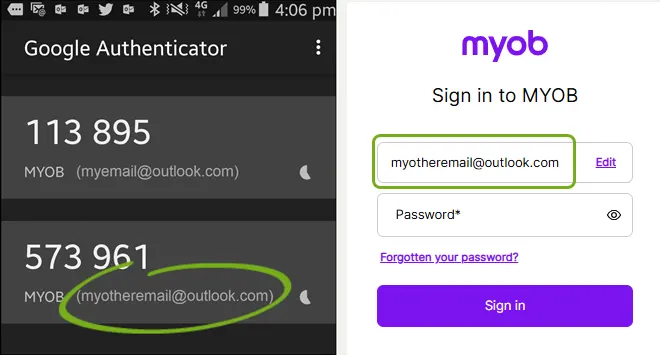
Have you entered an expired code?
If you're using:
- email 2FA, your code will expire after 20 minutes. If your code expires, start the sign in process again and you'll get a new code email automatically.
- app 2FA , your code will refresh after 30 seconds. Make sure you're using the latest code.
Is it taking too long to get codes using email 2FA? Consider setting up additional 2FA methods to give yourself options and avoid getting locked out.
Is your time zone out of sync? (Android only)
The codes that Google Authenticator generates depend on the correct time on your Android device. If your verification codes generated by Google Authenticator aren’t working, it might be because the time on your Android device is incorrect
Follow the instructions for syncing Google Authenticator on an Android device.
Have you locked yourself out?
If you've entered the wrong code five times, your account will be locked for twenty minutes and you'll have to wait before trying again.
If you can't receive 2FA codes and don't have a recovery code, click the chat bubble below to ask MOCA, our virtual assistant, for help. If MOCA can't help, you'll be guided to our other support options, including live chat.
I'm being returned to the sign-in window after entering my 2FA code
Clear your internet browser cache and try again (see these instructions).
If you're still experiencing the issue, make sure you're opening MYOB Business using the correct link (app.myob.com).
My 2FA code email hasn't arrived
If you use email 2FA and emails are taking longer than 2-3 minutes to arrive, start by refreshing your email inbox.
You can also:
check your junk or spam folder and mark any 2FA emails as ‘not spam’
add no-reply@myob.com to your address book or trusted sender list
star, flag, or mark your 2FA emails as important. This tells your mail provider that you want these messages
whitelist our IP address. Ask your IT administrator to add “198.37.156.227” to the whitelist so that emails sent from this IP address are not blocked
Avoid getting locked out - set up an additional 2FA method
Give yourself options by setting up both app and SMS 2FA. Here's all the details.
Still not getting your 2FA emails?
If you can't receive 2FA codes and don't have a recovery code, click the chat bubble below to ask MOCA, our virtual assistant, for help. If MOCA can't help, you'll be guided to our other support options, including live chat.
I can't close the 2FA window
Press Alt + F4 to close the 2FA window. Note that you'll still need to enter a correct 2FA code if you want to access your MYOB software.
You can now manage some 2FA settings yourself, such as your 2FA method. See Manage your security in My Account.
I'm still stuck!
If you still can't sign in, click the chat bubble below to ask MOCA, our virtual assistant, for help. If MOCA can't help, you'll be guided to our other support options, including live chat.
FAQs
What devices can I use for 2FA?
It depends what 2FA method you're using:
App - Android, iOS and Windows phone or tablet devices
SMS – Any mobile phone that can receive text (SMS) messages
Email - Any computer or device that can access the email account you use to sign in to MYOB. Email 2FA is only available if you set it up when you first set up 2FA.
What if I change my device or phone number?
If you're using:
SMS 2FA and keeping your old phone number, you'll be able to receive 2FA codes on your new phone without needing to set up 2FA again
app 2FA, you'll need to download the authenticator app on your new phone and set it up.
And if you've changed your phone number, you'll need to set up whatever 2FA method you were using on your new phone.
Find out how to set up 2FA on a new phone.
Do I need phone reception or internet access?
It depends what 2FA method you're using:
App - You don't need internet access or phone reception to receive 2FA codes through the app.
SMS - You need phone reception to receive 2FA codes via SMS.
Email - You do need internet access to receive emails containing your 2FA codes. Email 2FA is only available if you set it up the first time you set up 2FA.
Find out how to set up 2FA on a new phone.
How do I change my 2FA email address?
If you use email 2FA, your verification codes are sent to the email address you use to sign into your MYOB software. If you want to change this address, you'll need to update your login details.
If you don't have access to your old email account you can use a recovery code when prompted for a 2FA code.
If you're still stuck, click the chat bubble below and ask MOCA, our virtual assistant, for help. If MOCA can't help, you'll be guided to our other support options, including live chat.
Sign in to my.MYOB with your current email address and password (sign in here: Australia | New Zealand).
If prompted, enter your 2FA verification code or a recovery code.
Go to the My Account menu at the top of the screen and choose Change Login.
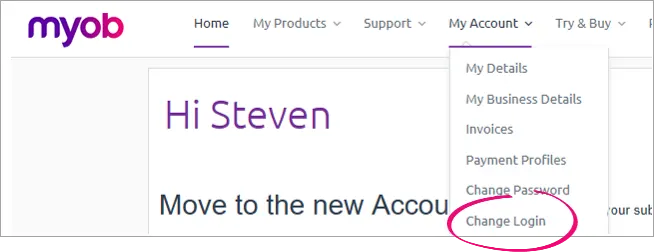
Update your login.
Still need help?
Click the chat bubble below to ask MOCA, our virtual assistant, for help. If MOCA can't help, you'll be guided to our other support options, including live chat.
Which authenticator apps can I use for 2FA?
You can use authenticator apps available from the Google Play or App Store app on your phone, like Google Authenticator or Microsoft Authenticator.
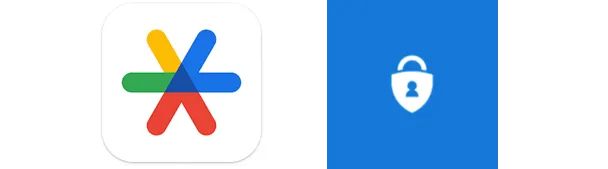
Learn more about setting up additional 2FA methods and setting up 2FA on a new phone.