It's a good idea to check the information in MYOB on a regular basis to ensure your books are in order. There's a handy review tool in MYOB called the exceptions dashboard that checks the integrity of your data for a specified date range.
When you run a review, you'll instantly see if any issues are found. You can then view one of the exceptions reports to dive in deeper to help identify the issue – and fix it.
You can run a review at any time. But like any check-up, if the gap between reviews is too long, it might take more work to find and fix issues.
Here's a quick overview of the exceptions dashboard:
Need help finding and fixing issues?
Invite your advisor into your file. They can access your file directly and help resolve out of balance issues.
OK, let's show you how to run a review on your MYOB file.
To review your MYOB file
Go to the Reporting menu and choose Exceptions dashboard.
Choose the period for the review.
Click Run review to start the review. If a review finds any exceptions, the number of exceptions will be shown for that review. A green tick means no exceptions were found.
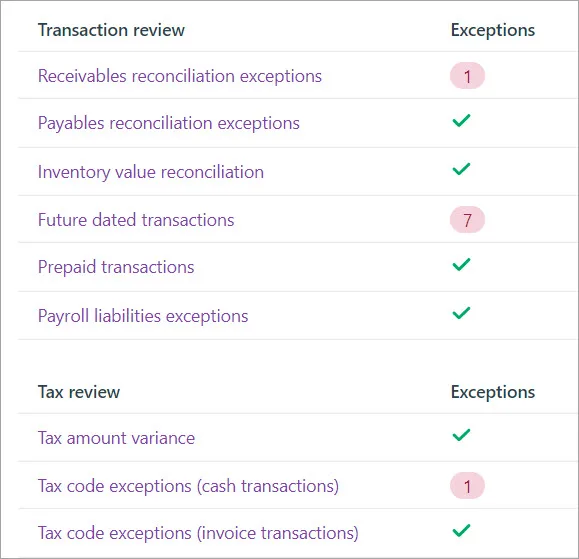
Available reports are based on your plan. If there's a report listed below that you need, upgrade your plan by signing into My Account > Manage my product.
Available reports are based on your plan If there's a report listed below that you need, go to My Account to upgrade your plan (sign into My Account > Manage my product).
What does each review look for?
Review task | Description |
|---|---|
Transaction reviews | |
Receivables reconciliation exceptions | Compares the total balance of your customers' outstanding invoices to the current balance of the linked receivables category. If any exceptions are found, click Receivables reconciliation exceptions to analyse the report. |
Payables reconciliation exceptions | Compares the total balance of your unpaid bills to the balance of your linked payables category. If any exceptions are found, click Payables reconciliation exceptions to analyse the report. |
Inventory value reconciliation | Compares the total value of all on-hand inventory to the current balance of the linked inventory categories. If any exceptions are found, click Inventory value reconciliation to see details in a report. |
Future dated transactions | Finds any transactions dated later than the review date range. If any are found, click Future dated transactions to see the transactions in a report. |
Prepaid transactions | Finds any sales or purchases with payments dated earlier than the invoice or purchase date. If any are found, click Prepaid transactions to see the transactions in a report. |
Payroll liability exceptions | Compares the total value of unpaid payroll accrual transactions to the balance of the linked accrual categories. If any are found, click Payroll liability exceptions to see the transactions in a report. |
Tax reviews | |
Tax amount variance | Identifies if there's a difference between the calculated and posted tax amounts for your transactions. If there is a difference, click Tax amount variance to see the details in a report. |
Tax code exceptions (cash transactions) | Looks for any spend and receive money transactions with no GST code or with a GST code that doesn't match the default GST code. If any are found, click Tax code exceptions (cash transactions) to see the details in a report. |
Tax code exceptions (invoice transactions) | Looks for any sales and purchase transactions with no GST code, or a GST code that doesn't match the default GST code. If any are found, click Tax code exceptions (invoice transactions) to see the details in a report. |
Receivables and payables exceptions
If exceptions are found in your receivables or payables, here are some guidelines to find a resolution.
If your receivables are out of balance
Referring to your Receivables reconciliation exceptions report, check the following:
Having trouble finding an out-of-balance amount?
Run the Receivables reconciliation exceptions report for prior dates until you find when the out of balance occurred. On the date the report goes out of balance there will be a transaction matching the possible causes below.
What to look for | Possible cause | Solution |
|---|---|---|
Wrong account used on a sale | The receivables linked account (sometimes called the Trade Debtors category) has been incorrectly used on a sale. Remember to never post directly to the receivables linked category, otherwise it won’t update the individual customer categories. | Delete the sale and enter it again using the correct allocation category. This is typically an income category. |
Wrong feature used to record a sale | Recording a customer payment using a receive money transaction instead of an invoice payment. | Delete the transaction and record it again using the correct feature. If the payment relates to an invoice, record it using an invoice payment. |
Incorrectly allocated journal entry | A journal entry allocated to the receivables linked category. Remember to never post directly to the receivables linked category, otherwise it won’t update the individual customer categories. | Delete the general journal entry and enter the transactions correctly as an invoice or customer payment. |
Timing issue | A customer payment or credit may be dated earlier than the invoice to which it has been applied. This will create a false out of balance. | To check if you have a false out of balance run the Receivables reconciliation exceptions report at a future date. For example "31/12/9998". If the report balances on this date look for any transactions dated in the future by mistake. You may need to delete the transaction and enter it again using the correct date. |
Still out of balance?
Check the following:
The opening balance of your receivables linked category may have been changed. If it's been changed, change it back to its original value.
The category you use as your receivables linked category may have been changed. Check by going to the Accounting menu > Manage linked categories > Sales tab, then check the Asset category for tracking receivables. If this category has been changed:
change it back to the correct linked category
determine the value of sales which have been recorded while the wrong linked category was set (this is likely to be your out of balance amount)
record a journal entry to transfer this value from the wrong linked category to the correct linked category.
If your payables are out of balance
Referring to your Payables reconciliation exceptions report, check the following:
Having trouble finding an out-of-balance amount?
Run the Payables reconciliation exceptions report for prior dates until you find when the out of balance occurred. On the date the report goes out of balance there will be a transaction matching the possible causes below.
What to look for | Possible cause | Solution |
|---|---|---|
Wrong category used on a purchase | The payables linked category (sometimes called the Trade Creditors category) has been incorrectly used on a purchase. Remember to never post directly to your payables linked category, otherwise it won’t update the individual supplier categories. | Delete the purchase and enter it again using the correct allocation category. This is typically an expense or cost of sales category. |
Wrong feature used to record a purchase | Recording a bill payment using spend money transaction instead of a supplier payment. | Delete the transaction and enter it again using the correct feature. If the payment relates to a bill, record it as a supplier payment. |
Incorrectly allocated journal entry | Recording a journal entry to allocate directly to the payables linked category. Remember to never post directly to the payables linked category, otherwise it won’t update the individual supplier categories. | Delete the general journal entry. If it’s an adjustment, enter the transaction again as a negative purchase and settle it against the original bill. |
Timing issue | A payment or supplier credit may be dated earlier than the bill to which it has been applied. This will create a false out of balance. | To check if you have a false out of balance run the Payables reconciliation exceptions report at a future date. For example "31/12/9998". If the report balances on this date look for any transactions dated in the future by mistake. You may need to delete the transaction and enter it again using the correct date. |
Still out of balance?
Check the following:
The opening balance of your payables linked category may have been changed. If it's been changed, change it back to its original value.
The category you use as your payables linked category may have been changed. Check by going to the Accounting menu > Manage linked categories > Sales tab, then check the Asset category for tracking payables. If this category has been changed:
change it back to the correct linked category.
determine the value of purchases which have been recorded while the wrong linked category was set (this is likely to be your out of balance amount)
record a journal entry to transfer this value from the wrong linked category to the correct linked category.
If your inventory is out of balance
Referring to your Inventory value reconciliation report, check the following:
What to look for | Possible cause | Solution |
|---|---|---|
Wrong feature used | Recording an inventory adjustment using a journal entry instead of the inventory adjustment feature. | Delete the transaction and record it again using the correct feature. |
Transactions allocated directly to the inventory asset category | Using the inventory asset category as the allocation category in a sale, purchase, spend money, receive money or inventory adjustment transaction. | Delete the transaction and record it again using the correct allocation account. |
Incorrect inventory asset category assigned to an inventory item | The Asset category for tracking inventory in an inventory item has been incorrectly linked to a category other than your inventory asset category. | Check the Asset category for tracking inventory in your items (Products & services menu> open the item > Asset category for tracking inventory). If you have many items, you can speed up checking them by exporting them and checking them in Excel. If this category has been changed: - change it back to the correct linked category. - determine the value of purchases which have been recorded while the wrong linked category was set (this is likely to be your out of balance amount) - record a journal entry to transfer this value from the wrong linked category to the correct category. |