Save time and take the hassle out of manually creating activity statements when you subscribe to ATO reports.
We'll use the available ATO data from the reports to list all the outstanding activity statement obligations for your clients. The activity statements will appear in your Compliance list and will automatically disappear when they're no longer an obligation.
This means:
less manual data entry
fewer errors as the data is already pre-filled from the ATO
reports downloaded overnight and ready for you in the morning.
Before you begin, make sure:
-
you're a Practice administrator
-
an agent is linked to the client and is authorised to lodge activity statements on behalf of your client
-
the client details have an ABN or TFN and matches the client details in ATO Online. Use a WPN if you don't have an ABN/TFN.
Easy to set up!
There are some one-off tasks such as Subscribing to ATO reports and selecting the activity statement periods you want to lodge.
Selecting the activity statement periods that you are required to lodge will keep the report up-to-date.
1. Select the activity statement period you want to lodge
Do you have clients who lodge activity statements on their own?
Yes. Select the activity statement periods you need to lodge and deselect the periods lodged by your client.
This is a one-off task on the Client settings page. You can keep all 3 periods (monthly, quarterly, and annual) that are selected by default or select the period you lodge for the client.
You don't need to change these settings for every client, but for the ones where the client lodges their own activity statement.
Go to Clients > Client list and click the client's name link. The Client workspace opens.
Click the cog on the top right of the page. The Client settings page opens.
Go to the Auto-create activity statements section.
All the options under the Auto-create activity statements are ticked by default. You'll need to configure this filter for each of your clients who lodge some or all of the activity statement for certain periods
Select Edit details.
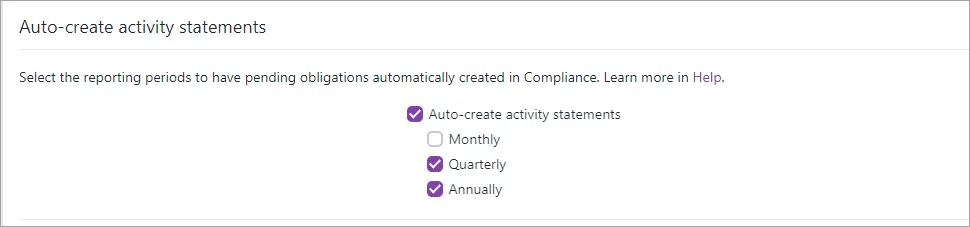
Select the periods that you'll be lodging on behalf of your client. Deselect the periods that your client will be lodging. The next ATO report will populate the activity statement obligations as per the filters selected.
In the above example, the filter is set where you'll be lodging Quarterly and Annual activity statements for your client, and your client will be lodging the Monthly statements themselves.Click Save.
Subscribe to ATO reports
Have you updated the activity statement periods that only need to lodge in the client settings?
Follow the steps below to find out how to subscribe to the reports
Click Settings on the left navigation bar.
Click ATO agent settings.

At the agent you want to receive the ATO reports for, tick Activity statement or Income tax

For the Activity statement report, you'll receive the activity statements a Not started status .
For the Income Tax Client Report, the due dates will be displayed in the compliance window.
If this activity statement is lodged via another software, it will be removed from the report the next day
3. Access the activity statement
Open the activity statement that is created using the ASLR using the steps below.
In Practice Compliance, click Clients on the left of the page.
Select the client whose activity statement obligations you want to view.
Click Compliance on the top menu bar.
Click Not started.

Any outstanding activity statement obligations have a status of Not started.
Click the activity statement to open it. The activity statement gets pre-filled with data from the ATO when you open it.
Ensure the amounts pre-filled from the ATO are correct.
Frequently Asked Questions (FAQs)
What if I don't know which of the clients lodge their own activity statements?
If you don't know which of your clients do their activity statements, by turning on Subscribe to ATO reports you'll see their obligations in the compliance list.
As you lodge the activity statement for the next period, go to their client settings and untick the period they do themselves. This period will then be removed from the compliance list the following day and this setting will remain until you change them again.