MYOB Accountright 2020.2 and later only
MYOB Direct Payments Shutdown
MYOB Direct Payments will no longer be available from Monday, 14 October. To continue paying suppliers or employees electronically, you can do so using a bank file. We recommend you set this up before 14 October.
If you have any MYOB Rewards points, you'll need to redeem them before 13 October 2024. If you need some help, email our team at payments_support@myob.com
If you're set up for direct payments, you can pay your employees and supplier bills in batch payments using your debit or credit card directly from AccountRight. It's quick, easy and secure.
To identify a payment as being paid electronically
There are a few ways to identify that a payment you're making is to be paid electronically:
When you record a Spend Money or Pay Bills transaction, select the Electronic Payment option.
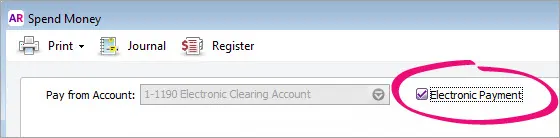
When you record a Pay Liabilities transaction, select the Group with Electronic Payments option.
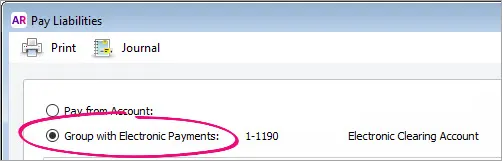
If you've set up your employees to be paid electronically, when you process their pays they'll be identified as electronic payments.
Recorded electronic payments will be listed on the Prepare Electronic Payments window, ready to be processed. See the next task to learn how.
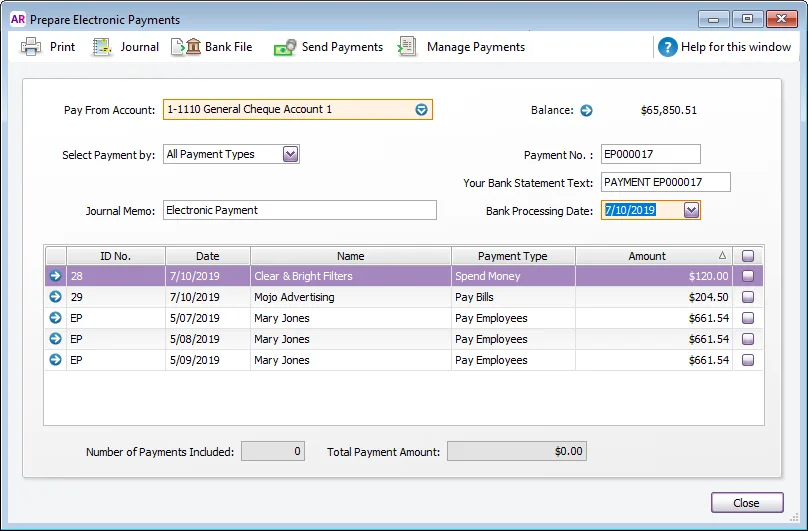
To make electronic payments directly
Go to the Banking command centre and click Prepare Electronic Payments. The Prepare Electronic Payments window appears listing all electronic payments waiting to be processed.
In the Pay From Account field, select the bank account you're paying from.
If you want to group the electronic payment by payment type—for example, to pay bills only—select a type in the Select Payment by field.
In the Your Bank Statement Text field, type the text you want to appear on your bank statement.
In the Bank Processing Date field, enter today's date. Payments authorised before 5pm AEST will be disbursed on the next business day.
(Optional) Enter a Journal Memo to describe this transaction. By default, this will display Electronic Payment for each new electronic payment.
Click in the select column () next to those payments you want to process.
Click Send Payments. You'll be prompted to check all payment details.
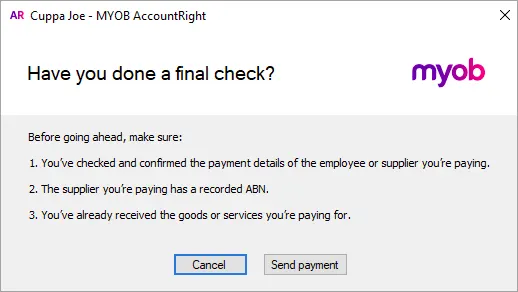
Click Send payment. The payment portal opens, with the batch payment ready to be authorised.
If you want to prepare another electronic payment file, repeat from step 3.
Click Close to exit the Prepare Electronic Payments window.
What happens next?
The payments you've selected for processing will disappear from the Prepare Electronic Payments window.
The Electronic Clearing Account will be reduced by the value of the payments you've processed.
Electronic payments will now need to be authorised before they can be paid into your suppliers' and employees' bank accounts. Find out how to authorise electronic payments.
Something gone wrong? See Changing or fixing direct electronic payments or see Contact us for details on how you can get in touch with our team.
FAQs
When will my payments be disbursed?
If the payment is authorised | At this time | Employee/supplier will receive the money | Employee/supplier will receive the money |
|---|---|---|---|
On a business day | Before 6:00pm | Next business day | Second business day after authorising the payment |
On a business day | After 6:00pm | Second business day after authorising the payment | Third business day after authorising the payment |
On a weekend | Anytime | Second business day after authorising the payment | Third business day after authorising the payment |
On a public holiday, special holiday, or bank holiday | Anytime | Second business day after authorising the payment | Third business day after authorising the payment |
What if I need help making electronic payments?
Have a question? Need some help? See Contact us for details on how you can get in touch with our team.
What are the fees for using direct payments?
The fees per use are:
Debit card (Mastercard only)
0.1% of the total payment value
Example: if paying $10,000, the fee is $10
Credit card (Visa or Mastercard)
1.5% of the total payment value
Example: if paying $10,000, the fee is $150