If a customer owes you money, but is unlikely to pay, you can write off the bad debt. When you do this, the customer's outstanding balance is removed, your expenses are correctly updated, and any GST liability related to the sale is adjusted.
How does a bad debt affect your GST reporting?
It depends on whether you're reporting on a cash or accrual basis.
If you're cash-based, a bad debt won't affect the GST, because the GST is only reported once the payment has been received from the customer. Since the customer never paid the invoice, no GST has been reported.
If you're accrual-based, writing off a bad debt will only affect your GST if it has already been reported and paid. In Australia, using this method to write off a bad debt will result in the customer return being included in your BAS for this period at G1 (Total sales).
1. Create a Bad Debts expense category
If a Bad Debts expense category doesn't already exist in your category list, you need to create one as described below. Or, if you account for bad debts by posting a provision to an asset category, create a 'Provision for Bad Debts' asset category instead.
Go to the Accounting menu and choose Categories (Chart of accounts).
Look for a category called Bad Debts. It'll have a code starting with 6-. If it's there, great! Skip down to task 2 to create a customer return for the debt.
If the category doesn't exist, click Create category.
Create a new expense category as shown in the following example. This is an example only - you can use a code and name that suits your category list.
You can select any Tax/GST code when creating this category, because when you create the customer return (in the next task), you need to select the same tax rate used on the invoice which is being written off.
Click Save. Here's our example:
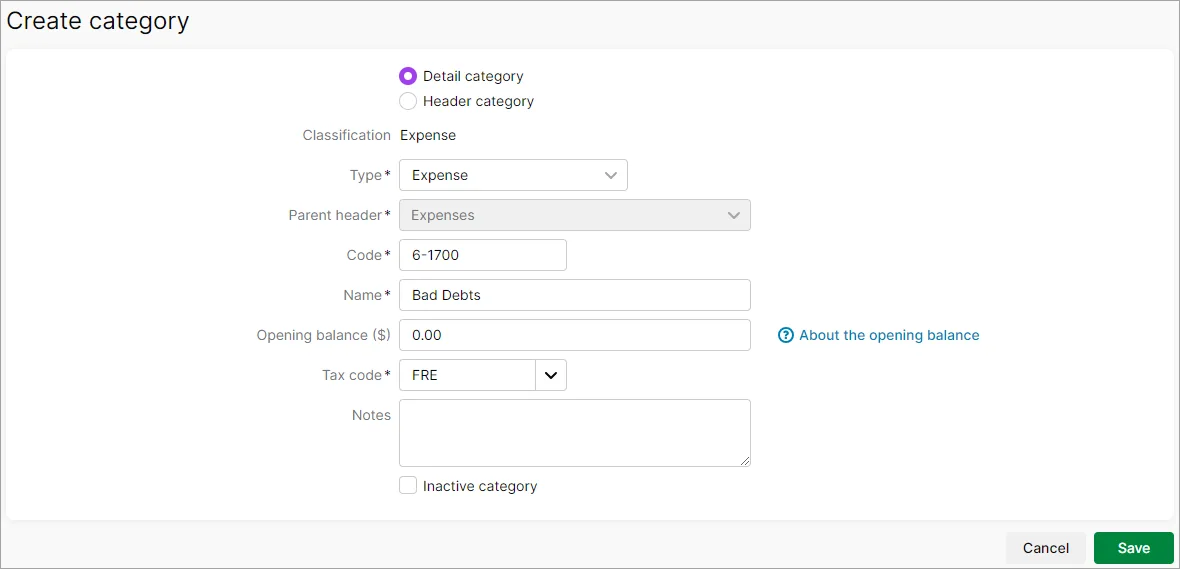
2. Create a customer return for the value of the debt
A bad debt is applied to a customer's account by first creating a customer return. You can then apply the return to the outstanding invoice to write it off.
Go to the Create menu and choose Invoice. An Invoice number is automatically generated, based on the last number used. If you want, you can change this number.
Changing the numbering
If you change the number, you’ll change the automatic numbering. For example, if you change the number to 000081, the next time you create a return, the new number will be 000082.
Choose the Customer whose debt you're writing off.
Click Field layout and select Services.
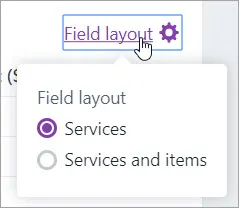
Enter a Description of what's being written off.
In the Category column, choose the Bad Debts expense category.
In the Amount column, enter the amount being written off as a negative number.
For the Tax/GST code, choose the same tax code used on the invoice being written off.
Click Save.
3. Apply the customer return to the unpaid invoice
Finally, apply the customer return to the outstanding invoice to write it off.
Go to the Sales menu and choose Sales returns and credits.
Find the customer return you created in the previous task, then click Apply. Need help finding the return?

Enter a Description of transaction, such as "writing off invoice", or similar.
Enter the Amount applied for the invoice being written off. The return can be applied to one or more invoices, so long as the Total Amount Applied matches the total Balance due on the invoices.
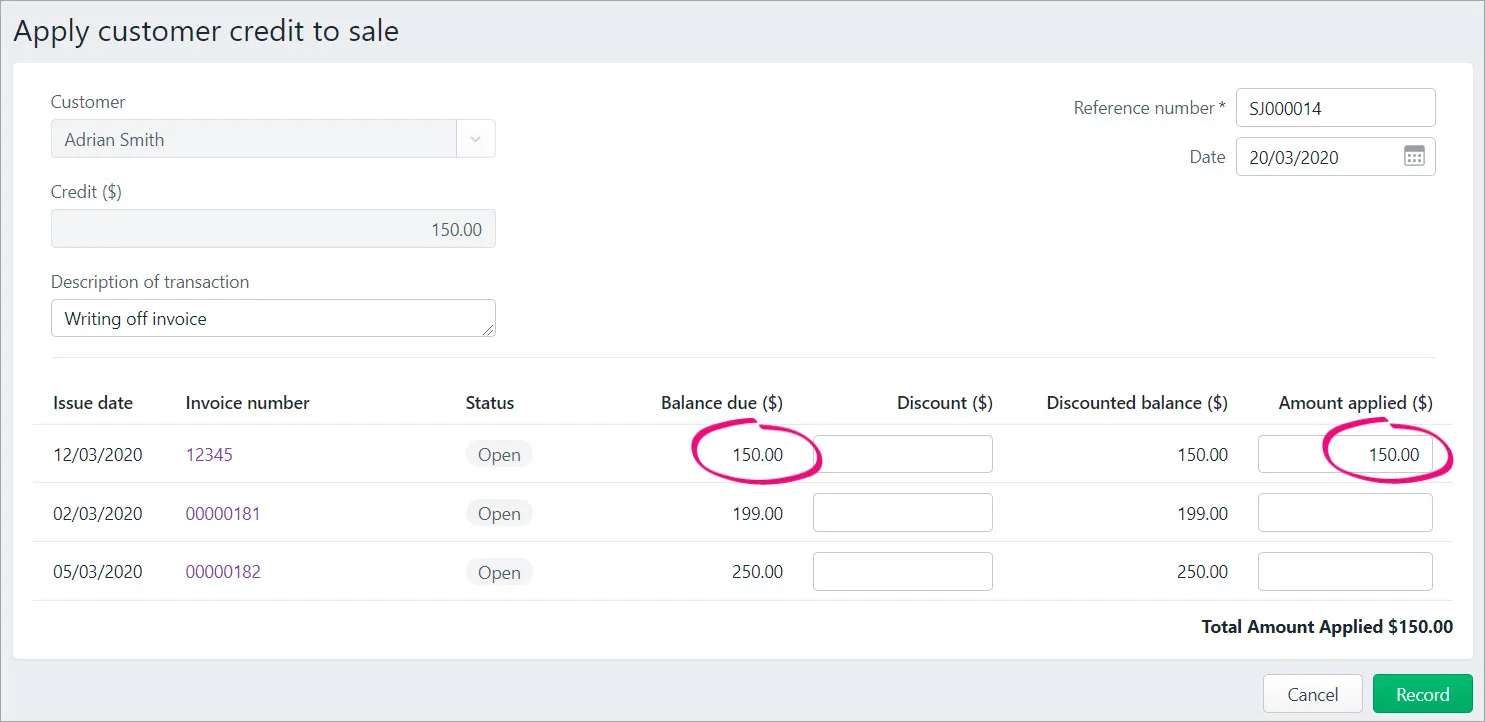
Click Record. The bad debt is written off.