You can preview and print bills from the Bill page.
From the Purchases menu, click Bills.
Click the number of the bill you want to preview or print. Need help finding a bill?
Click View PDF.
Choose the template to use and click Export. A PDF file of the bill is saved in your Downloads folder. You can then open the PDF to view or print it.
To email a bill, save the PDF and attach it to an email.
FAQs
Why is the ITEM NO column blank on my bill PDF?
This is because you need to enter a Supplier item ID in an item listed on the bill.
With the release of the new inventory features in MYOB Business, you now get the ability to add a Supplier item ID in the Buying section of your inventory items.
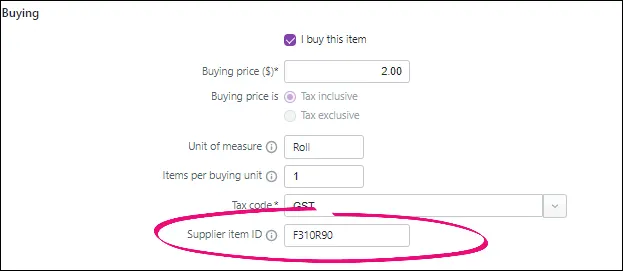
You can use the Supplier item ID to check against supplier bills or to help you to find the item when buying or selling it.
The Supplier item ID also appears in the ITEM NO column of your bill PDF (this column previously displayed the Item ID).