Whether it's a pay rise or a pay cut, it's easy to update an employee's details in MYOB Business. The same process is used for hourly based and salaried employees.
If you're increasing an employee's pay and it needs to be back-dated, see back pay.
Go to Payroll > Employees.
Click the employee's name.
Click the Payroll details tab > Salary and wages tab.
Change the Annual salary or Hourly rate.
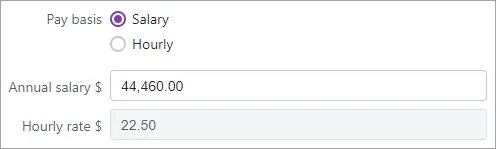
Click Save.
If you're changing an employee's hourly rate or pay cycle and it will affect the employee's standard pay hours, choose if you'd like to revert or keep their current standard pay hours.
Revert to default – reverts their standard pay hours to what's set in Hours in a pay cycle in the employee's record
Keep current – retains their standard pay hours, e.g. you've set this to 0 because the employee works varying hours (like a casual employee) and submits timesheets.

FAQs
What if I need to change an employee’s pay rate in the middle of a pay cycle?
Any rate changes you make in an employee's contact record will apply from the start of their next pay period.
If you need to change an employee's rate during a pay period, create a wage pay item called "Old pay rate" or similar and assign it to the employee.
When you then do your next pay run, edit the employee's pay to:
enter the hours/amount they worked on their old rate against the "Old pay rate" pay item, and
enter the hours/amount they worked on their new rate against Base Salary or Base Hourly.
How do I change an employee from full time, part time or casual?
Changes to working arrangements can be updated in an employee's record. This may include changes to pay rate, hours worked, and entitlements.
If the employee has unpaid leave which needs to be paid out, there may be rules around the payment of unused leave, so check with your accounting advisor if unsure.
You can then update the employee's payroll details to match their new working arrangement. See Adding an employee for help.
Check the rules with an expert
If you're not sure what an employee is entitled to under their new arrangement, the Fair Work website is a good place to start. You'll also find lots of experts on our community forum who are happy to provide advice on your situation.
Make a note of this change
Use the Notes field in an employee's record as a reminder of when you made this change (Payroll > Employees > click the employee > Contact details tab > Notes).