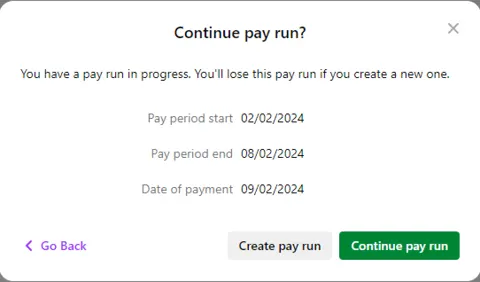Pressed for time or need to check something? Why not save the pay run you're working on and finish it later. When you resume a saved pay run, you can change any of its details before finalising.
To save a pay run
When doing a pay run, click Save and Close to save your progress and close the pay run.
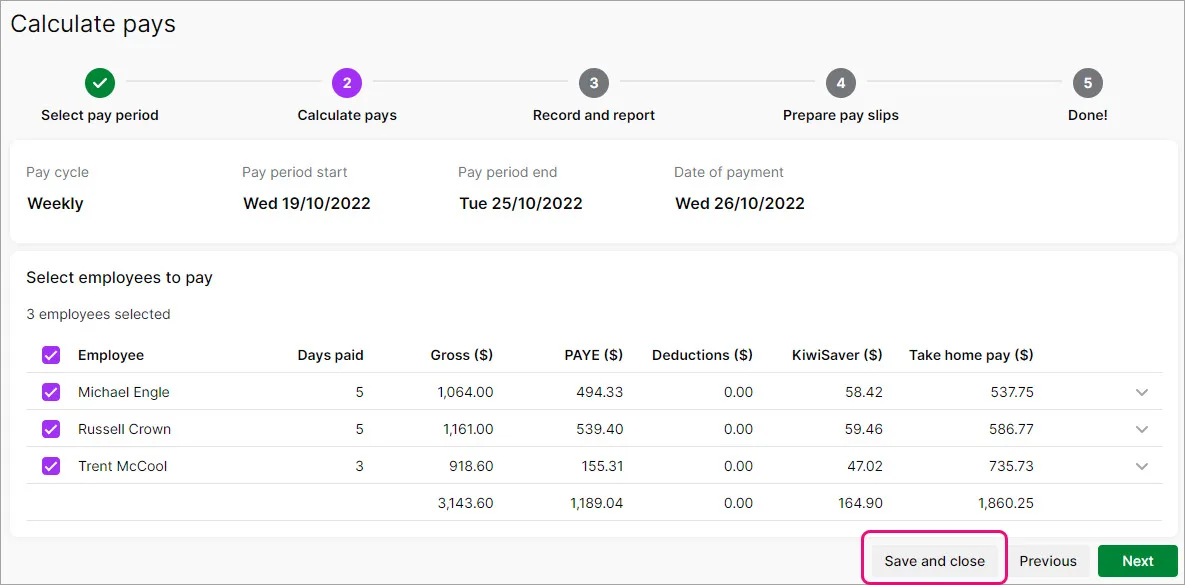
If you change the details of an employee in a saved pay run, and the change affects their pay amount, you'll be prompted to either:
save the changes – the saved pay run will be deleted so you can start a new pay run using the updated employee details, or
discard the changes – this allows you to resume the saved pay run with the employee's current details. You can then update their details after the pay run.
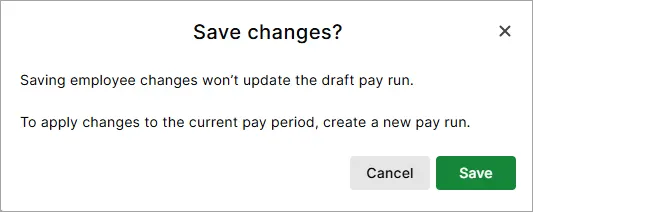
To resume a pay run
From the dashboard:
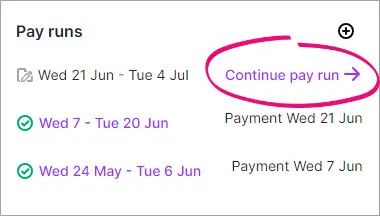
Via the Payroll menu > Pay runs then click the draft pay run.
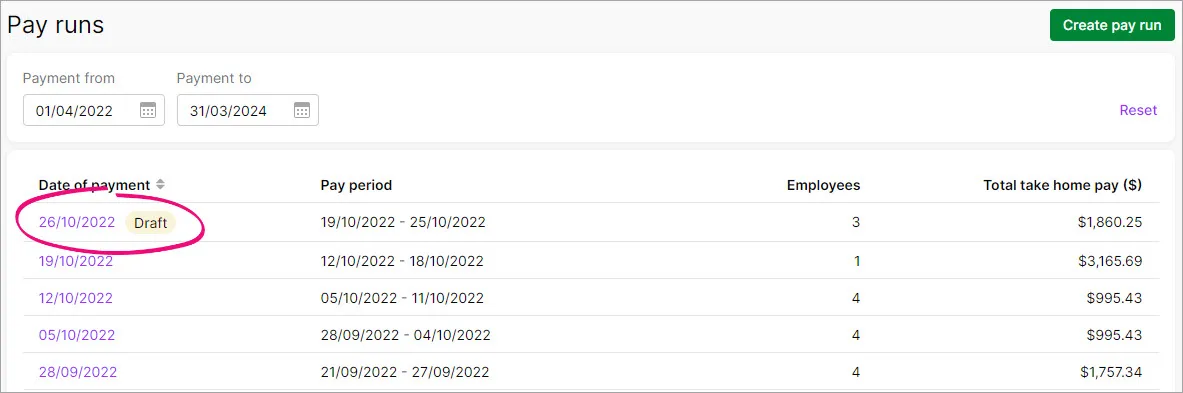
Via the Create menu > Pay run, then click either:
Continue pay run to resume the saved pay run, or
Create pay run to discard the saved pay run and start a new one.