Different tiers of the MYOB Partner Program give you access to different rewards in the form of a commission or discount on your MYOB Business subscription purchases.
You can choose whether your reward is the wholesale discount or the commission.
For details, including how to earn status credits, see MYOB Partner Program Terms and Conditions.
Select your reward preferences
You can change how you'd like to receive your reward or whether you'd like to pass the reward on as a discount to your clients.
You need to be the primary contact and the Practice Administrator.
On the left of Practice Compliance, click Practice (stack of three boxes).
In the Overview page, you can see your current reward preference.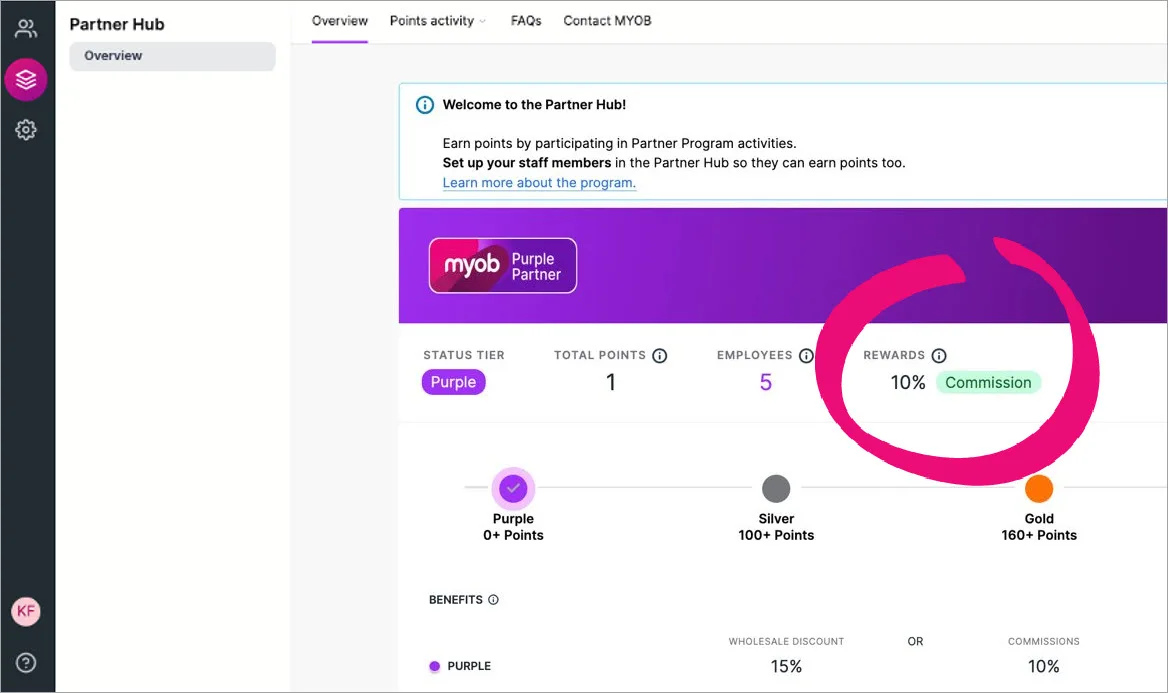
In the Your rewards section, click Change reward. You may need to scroll down to see this section.

In the Your status rewards page, select either:
Discounted MYOB subscriptions and click Save, or
Commission for your practice (ABN required), complete the ABN, Account name, BSB and Account number fields and click Save.
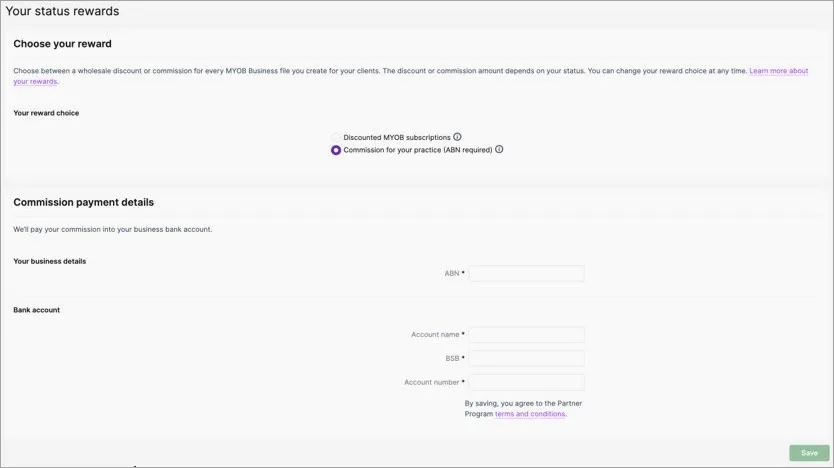
Next time you create an online file, you'll be able to choose if your practice or client will pay for the subscription. If you choose My Client – the cost of the software you refer to your client will show the relevant discount based on your Partner Program tier.
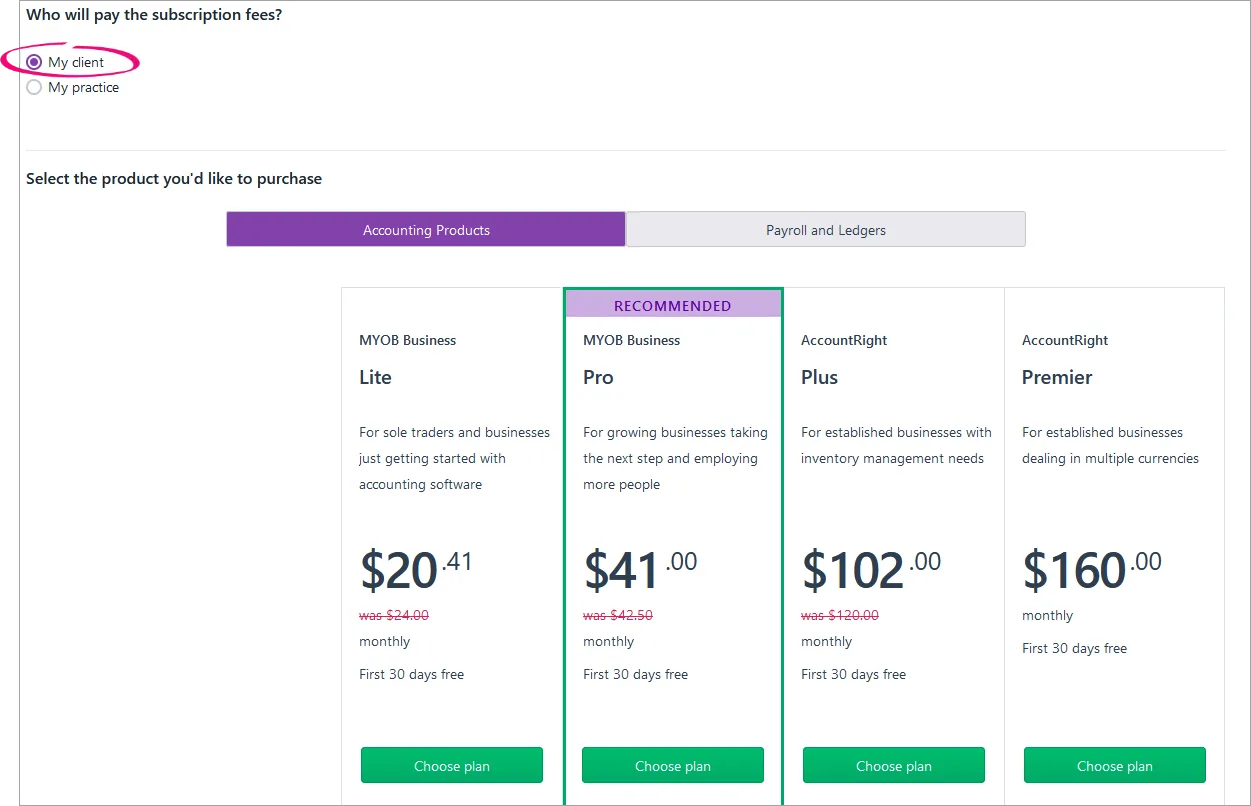
If your practice is paying for a client file subscription, you can: