You can also view FAQs about Tax in MYOB Practice Compliance.
Looking for information about new features? See our What's new page.
Signing in
Can I access Practice Compliance from any type of device, like a phone?
While you can access Practice Compliance from any device's browser by visiting partner.myob.com, Practice Compliance is meant to be used on your desktop or laptop computer. A larger tablet may be ok, but you might have issues on a smaller touch device, like your phone.
How do I access a different database/practice?
When you're signed in, click the Your Profile button in the side navigation bar (it has your initials).
Select Change practice.
The Select practice screen displays.Click on the database field to display a list of available and accessible practice databases, then select the database you want.
Click Select practice.
Two-factor authentication (2FA)
What is two-factor authentication?
Two-factor authentication (2FA) is a secure sign in process. It combines something you know (your password) with something you have (your phone or email account). This protects your login identity, making it harder for unauthorised users to log in using a stolen password.
For more information, see Two-factor authentication.
Implementing two-factor authentication will not affect access to:
-
your Accountants Enterprise or Accountants Office Suite, or
-
your online Practice Compliance access via the AE/AO cloud icon.
2FA and your clients: Currently, 2FA isn't mandatory for clients who don't use MYOB Essentials or MYOB AccountRight and only use an MYOB account to sign in to their portal. 2FA is not available for clients who sign in to their portal using a Google account.
Does my practice need to use two-factor authentication?
Yes. 2FA is now mandatory to meet new industry standards.
You can set up 2FA using either an email account, or an authenticator app. The right option for you will depend on the way your office is set up. Does everyone have a smartphone? Does everyone have access to the email account associated with their login details? Help me choose.
Remember - your team members can select the Trust this device for 30 days option when they enter their authentication code, so they won't need to type a code every time they sign in (if they're using the same computer and browser).
See Two-factor authentication for accountants and bookkeepers for more details.
How do I set up two-factor authentication?
You can set up two-factor authentication in the Security Centre. If you will use a mobile app to receive authentication codes (recommended), you will need your smartphone (Apple, Android, or Windows) during the setup process, so make sure you have this handy.
How do I sign in using two-factor authentication?
To sign in using two-factor authentication:
After you sign in to your MYOB account, you'll be prompted to enter an authentication code.
Find the authentication code by opening the authenticator app on your phone, or the email sent to your MYOB account's email address.
Enter the authentication code.
Click Verify.
For an illustrated example, see Getting help with two-factor authentication.
What if I don’t have access to my 2FA phone or email account?
If you don't have access to the Authenticator app on your phone, or your email account (if you chose that option) you can use your one-time use backup codes to log in. These backup codes were generated when you set up two-factor authentication. You can download your 2FA backup codes at any time from the Security Centre.
For more information on signing in using a backup code, see Using your backup codes.
What if a client can't get a two-factor authentication code?
If a client has set up two-factor authentication (2FA) but is unable to access the mobile phone, or the email address they use for 2FA, and they don't have a backup code they can use, they might not be able to sign in to their client portal.
Here's what to do:
If the client uses MYOB Essentials or AccountRight, ask them to get in touch with the MYOB Support team for assistance.
If the client doesn't use an MYOB product, in Practice Compliance, click the Help button (?) in the left menu bar, select Log a support case and complete the Support request form.
Backup codes can help prevent you and your clients from being locked out when you don't have access to your mobile phone or email address. Learn about backup codes.
Setup and software
What is MYOB AE/AO?
MYOB Accountants Enterprise (AE) and MYOB Accountants Office (AO) are desktop systems used by thousands of accounting practices throughout Australia and New Zealand.
Users of these systems can access MYOB Practice Compliance direct from their desktop software, and some workflows referred to in this help will be relevant only to them. For example, the ability to send documents to clients for electronic approval (or signing) is only available to MYOB AE/AO users.
Learn more about MYOB AE and AO.
Does my server need to be on to access Practice Compliance?
You can access Practice Compliance if your server is off, but your server needs to be on if you want changes in MYOB AE/AO to sync to Practice Compliance.
If your server is not up and running, you won’t be able to access Practice Compliance through AE/AO, which means you won’t be able to open a client in AE/AO and then go to that client’s online record. Also, any changes you make to a client’s details in AE/AO won't sync to Practice Compliance.
But if your server is off, you will still be able to use Practice Compliance on any internet-enabled device with a web browser.
While you can access Practice Compliance from any device's browser by visiting partner.myob.com, Practice Compliance is meant to be used on your desktop or laptop computer. A larger tablet may be ok, but you might have issues on a smaller touch device, like your phone.
Does my server need to have internet access?
This information only applies if you have both MYOB Practice Compliance and MYOB AE/AO.
Yes. Practice Compliance is an online product which reads your desktop AE/AO data directly from your server back in the practice, therefore you need internet access on the server.
My SQL server is separate to my software server - which one needs the internet access?
This information only applies if you have both MYOB Practice Compliance and MYOB AE/AO.
AE/AO is installed on the software server, so the software server will need internet access.
How do I add users?
Invite users from the Practice Compliance user settings.
How do I give clients access to their portals from my practice's website
Ask your website administrator to add a link that goes to your practice portal URL. The URL was chosen when you set up portal options.
To see what your URL is, open Practice Compliance and, on the left menu bar, select Settings and choose Portal.

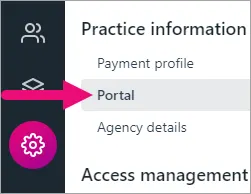
How do I enable cookies or disable my browser's pop-up blocker?
See the help for the browser that you use.
Helping your clients with portal issues
Blank web browser or browser with no information displayed
Check that your client is using the latest version of a supported browser – Firefox, Google Chrome, Microsoft Edge or Safari.
Error: Sorry, but it seems you failed to authenticate. Please check your credentials and try again later.
Your client is using an email address that is different to the one you used for them when you created their portal and that is included on the email invitation they received.
Advise your client to log into the portal using the same email address that is on the email invitation.
If the email on the invitation is incorrect, edit the client portal and add a new portal user that has the client's correct email address and re-send the invitation.
What if...?
No information is displayed on the Clients and Portal pages
This information only applies if you have both MYOB Practice Compliance and MYOB AE/AO.
Your Practice Compliance activation might have been unsuccessful. You won't be able to enter a practice name in the Welcome to AO/AE Live window, after clicking the cloud icon on your desktop toolbar.
Some of the reasons for this may be that:
the MYOB OnTheGo API Service wasn't running when you attempted to access Practice Compliance.
the MYOB OnTheGo API Service was running but there was an error - Unable to Activate at this time.
See Troubleshooting contacts for more help with these issues.
Once the MYOB OnTheGo API Service is running, return to the Welcome AO/AE Live window and re-enter your details. You should now have your client information displayed in Practice Compliance.
I can't open a document from Practice Compliance
Check if your browser's pop-up blocker has stopped the document from opening. See the help for the browser that you use.
I get an error when publishing a document
This information only applies if you have both MYOB Practice Compliance and MYOB AE/AO.
You may receive the following error The document type is not a supported file type when publishing a document to Practice Compliance.
There may be a number of reasons for the error:
You'll get this error if the document you're attempting to publish has any security restrictions.
To check the security of a PDF document, open the document in Adobe Reader. You'll notice that the word Secured is displayed next to the document name.Your document may not be one of the supported file formats that can be converted to PDF when you publish it:
Microsoft Office—doc, docx, ppt, pptx, rtf, xls, xlsx
Graphics—bmp, gif, jpg, jpeg, png
Others—htm, html, msg, pdf, tif, txt, xml
Your document may be larger than the maximum file size of 100 MB.
It's taking a while for my client to respond to the email invitation to join our collaborative portal
There may be a number of possible reasons for this:
The email invitation sent to your client may include an incorrect or invalid email address for them. At this stage, if the email invitation has an incorrect or invalid email address for your client, then you won't be notified that the email is wrong. We suggest that you contact your client directly and find out whether the email address you've used was correct and valid. Prior to setting up your client portals, we recommend that you check with your client which email address they would prefer to use for your collaborative portal.
They may have ignored the email invitation or not understood it. We suggest that you contact them and show them what the collaborative portal can do.
I can't see the new business that I added to the dashboard
Just wait a few seconds and the auto-refresh will display your new listing.
You could also refresh your browser page. Just note that, if you do this, all your filtering/sorting options will be removed.
I see errors when loading a page
Are you getting any of the following errors?
Sorry it looks like you've landed in the wrong place. In fact, this page doesn't even exist. Try visiting one of the pages below.
Well, this is awkward. Looks like you're forbidden from accessing this page. Check with your admin to see what permissions you have. Or head to one of the pages below.
Apologies, something's not quite right. We can't get the information you need from our servers.
Sorry, the dots just don't join up right now. This page is temporarily unavailable. Please try again shortly.
Here are some things you can try:
Reload/refresh the page.
Wait a few minutes and try what you were doing again.
Check your permissions with your system administrator.
Check that you've logged into the right practice database.