When looking at your sales settings (click the settings menu (⚙️) and choose Sales settings), click the Payments tab to set up your:
Payment methods – this is where you choose which payment options you allow, and any applicable banking details. Your chosen payment options will appear on your invoices, quotes and statements, making it easy for customers to pay you. This is also where you set up and manage online payments which allow customers to pay you straight from their emailed invoices.
Payment terms – this is where you choose how long your customers have to pay you. This setting determines the due date displayed on your invoices, but you can change this date or set default payment terms when you create an invoice. The terms set here only apply to new customers you create, they don't affect existing customers.
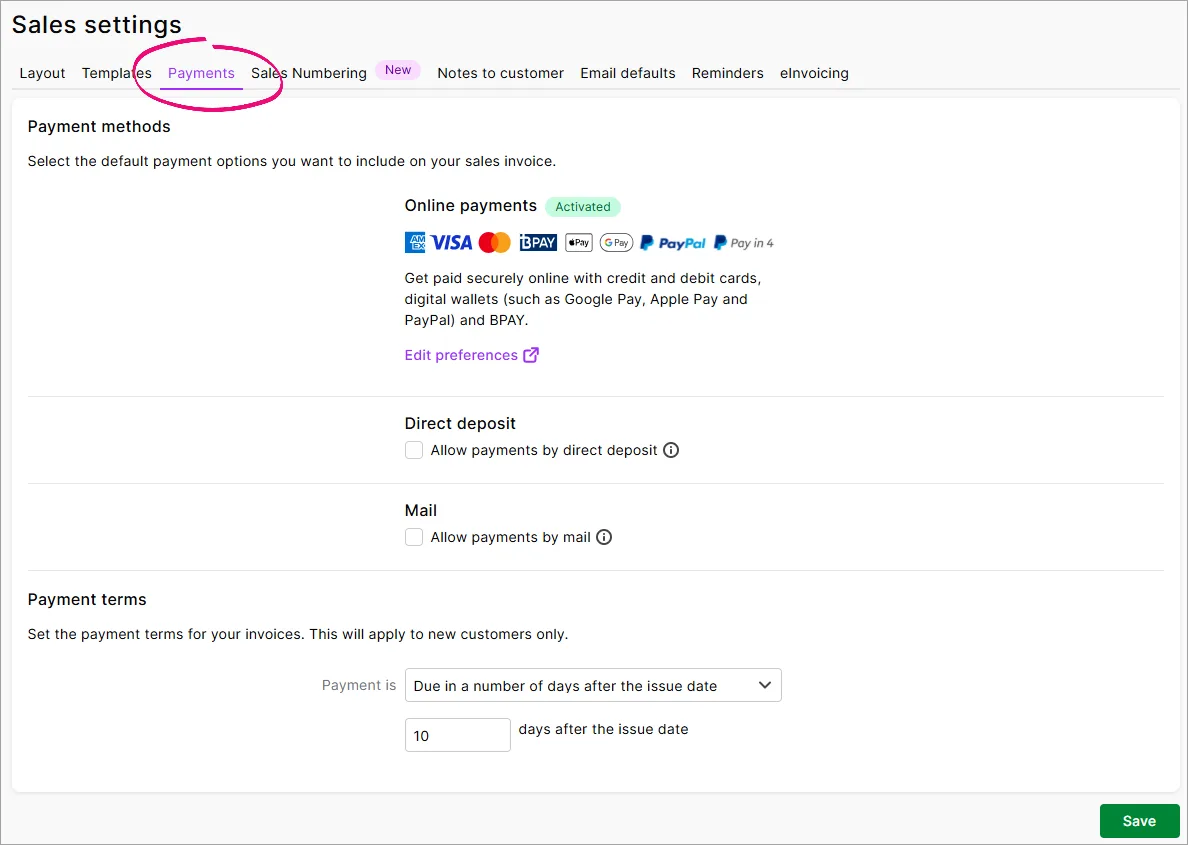
Set up your accepted payment methods
Click the settings menu (⚙️) then choose Sales settings to open the
Sales settings page.
Click the Payments tab.
Choose your accepted payment options as described below.
When you're done, click Save.
Online payments
Online payments allow your clients to pay you faster, straight from their emailed invoices. Tell me more about online payments
To get started, click Add online payments.
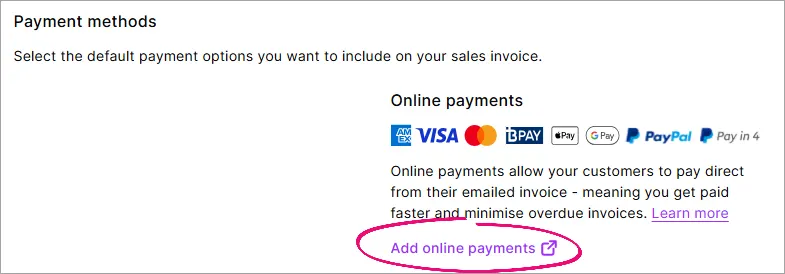
If you've already set up online payments, click Edit preferences to change your default online payment and surcharge options.
Direct deposit
If you'd like to allow customers to pay into your bank account via electronic funds transfer (EFT), select the option Allow payments by direct deposit, then enter your bank account details.
Here's what those details will look like at the bottom of your customers' invoices:
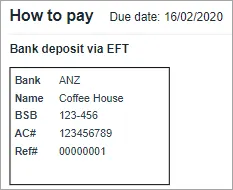
If you want to allow customers to pay their invoices by posting cheques, select the option Accept payments by mail. Your business name and address (taken from your Business settings) will be shown at the bottom of your invoices.
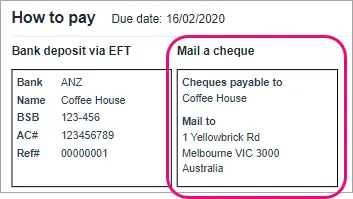
Set up your default payment terms
Click the settings menu (⚙️) then choose Sales settings.
Click the Payments tab.
Set your Payment terms.
In the Payment is field, choose your terms.
In the next field, enter the number of days or choose an option (based on your choice in the Payment is field).
These payment terms only apply to new customers you create, they don't affect existing customers.
When you're done, click Save.