Once you've recorded an invoice, the Customer field can't be changed. But there's a handy workaround that uses the recurring transaction feature to save all the invoice details as a template. You can then use that template to create a new invoice for a different customer.
To change the customer on an invoice
Open the invoice to be modified (Sales menu > Invoices > click the invoice to open it). Need help finding an invoice?
Click Save as recurring at the bottom of the invoice.
Enter a Schedule name (anything you like) and leave the Frequency set to Never.
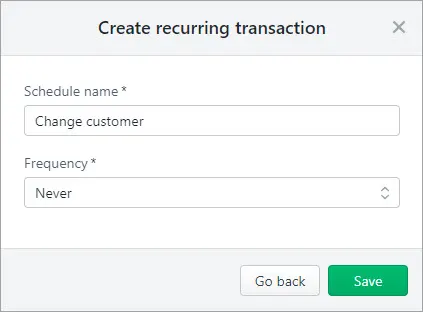
Click Save.
If you don't need to keep the original invoice, you can delete it (click Delete at the bottom of the invoice, then click Delete at the confirmation).
Go to the Sales menu > Recurring transactions.
Click to open the recurring transaction you just created.
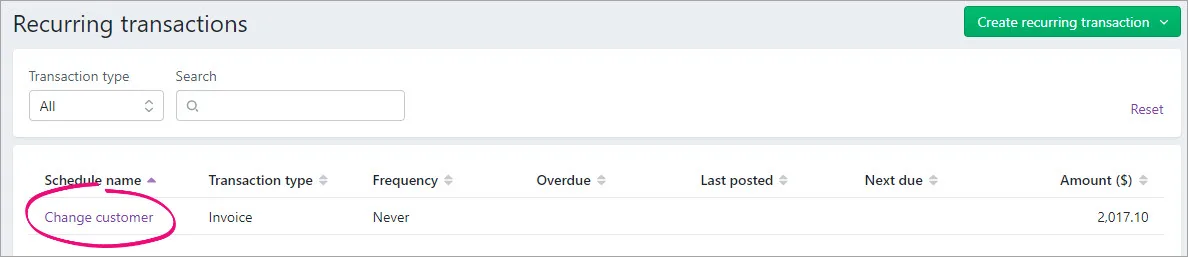
The invoice displays and you can choose a different Customer.
Make any required changes to the invoice and click Save.
You can now delete the recurring transaction template (Sales menu > Recurring transactions > click to open the recurring transaction template > Delete > Delete).