Key points
-
Allowances are extra payments made to employees for things like travel, meals, tools or particular skills
-
To add an allowance to an employee's pay, set up the allowance and assign it to the employee
-
To check which allowances your employees might be entitled to, the Fair Work website is a good place to start.
The specifics of each allowance might vary, but the steps to create them in MYOB are the same. You can create one allowance and assign it to multiple employees, or you can create separate allowances for different employees.
Setting up an allowance
Go to the Payroll menu and choose Pay items.
Click the Wages and salary tab.
Click Create wage pay item.
Enter a Name for the allowance.
If you'd like a different, more personalised, name to show on pay slips for this allowance, enter a Name for pay slip, such as "Evening Meal Allowance". If you leave this blank, the pay item Name will display instead.
Choose the ATO reporting category. If you're not sure, check with your accounting advisor or the ATO. Learn about assigning ATO reporting categories for Single Touch Payroll.
If assigning Allowance - other as the ATO reporting category, make sure the name of the allowance adequately describes what the allowance is for, e.g. general, home office, non-deductible, transport/fares, uniform or private vehicle. This will help the ATO assist your employees to complete their tax returns. Learn more...
For the Pay basis, choose Hourly (regardless of whether the employee is paid on an hourly or salaried basis).
Choose the Pay rate:
If the allowance is a fixed amount per unit (per hour, per day, per KM, etc.), choose Fixed hourly rate of and enter the rate. For example, if it's a daily tool allowance, enter the daily rate. If the allowance amount varies each pay, leave the amount as zero and you can enter the amount each time you pay the employee.
if the allowance is based on the employee's regular pay rate, choose Regular rate multiplied by and enter the multiplier. For example, if it's an hourly allowance that's paid at double the employee's regular pay rate, enter 2 as the multiplier.
(Optional) If you want to track these allowance payments through a separate account, select the option Override employees' wage expense account and choose the override account in the field that appears. Need to create a new account?
Under Allocated employees, choose the employees entitled to this allowance.
Under Exemptions, choose any deductions or taxes that shouldn't be calculated on these allowance payments. For example, it's this is a pre-tax allowance, select PAYG Withholding. If you're not sure, check with your accounting advisor or the ATO.
When you're done, click Save.
Here's our example meal allowance pay item:
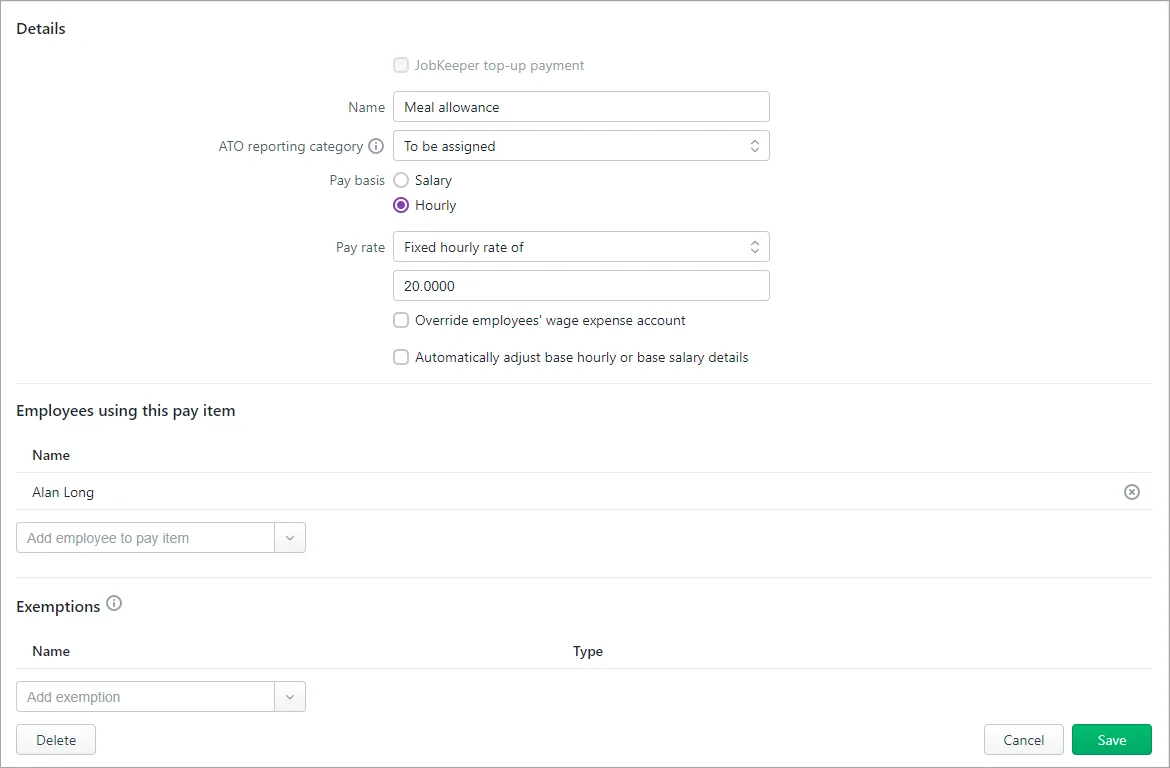
Assigning an allowance to an employee
As shown above, when you set up an allowance you'll assign it to the relevant employees so it appears on their pays. But you can add or remove the employees assigned to an allowance at any time.
Go to the Payroll menu and choose Pay items.
Click the Wages and salary tab.
Click to open the allowance pay item.
Under Allocated employees:
add an employee by choosing them from the list
remove an employee by clicking the delete icon for that employee
When you're done, click Save.
Paying an allowance
OK, you've set up an allowance pay item and assigned it to the relevant employees. Now when you process the employee's next pay, the allowance will be included.
Go to the Create menu and choose Pay run.
Choose the Pay cycle and confirm the pay dates.
Click Next.
Click the down arrow for the employee to open their pay.
Enter the Hours or Amount of the allowance being paid. If you set up the allowance to be paid on a per-unit basis (per hour, per day, per KM, etc.), enter the number of units being paid in the Hours column. For example, if it's a daily meal or tool allowance, enter 1 in the Hours column and confirm the Amount.
Here's our example $20 daily meal allowance: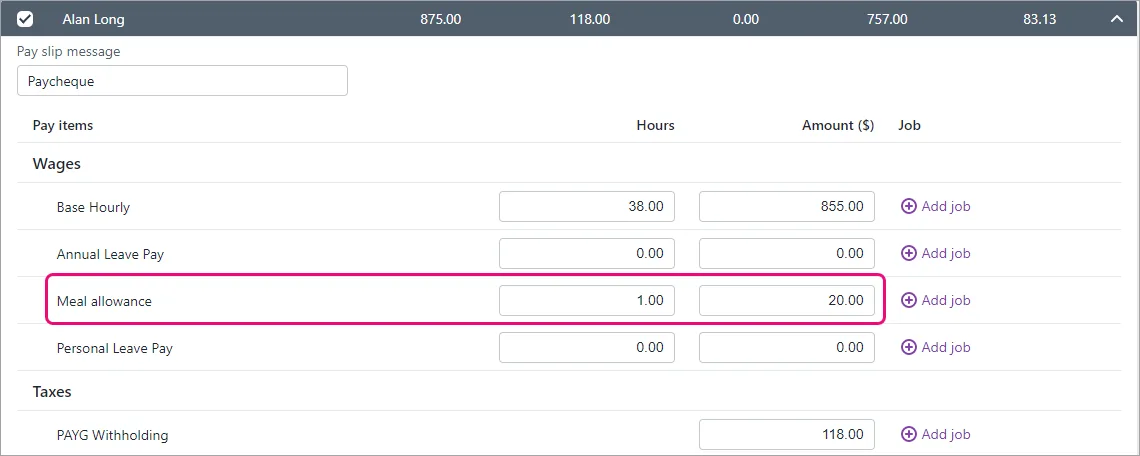
Continue processing the pay as normal. Need a refresher?
FAQs
How do I set up a per KM travel allowance?
When setting up an allowance pay item, the Pay rate can also be used for any cumulative unit, such as per KM travelled. You can then enter the value per KM in the next field.
Here's an example pay item where an allowance of 72c is paid for each KM travelled.
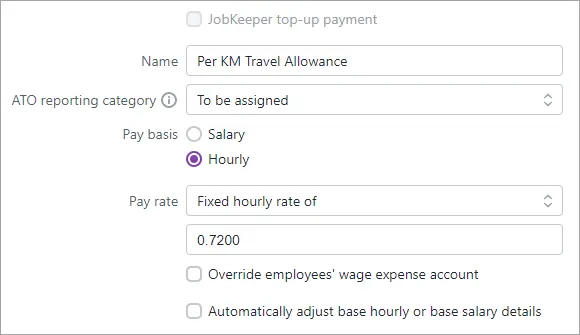
To pay the allowance, simply enter the number of KM travelled in the Hours field on the employee's pay. Here's an example showing an allowance for 50 KM (50 x 0.72 = $36).

Does super or leave accrue on an allowance?
When you create an allowance, by default it'll accrue superannuation and leave entitlements. If you're not sure if an allowance should accrue these entitlements, check with your accounting advisor or Fair Work.
To prevent super or leave accruing on an allowance, open the super or leave pay item and select the allowance pay item under Exemptions. For example, go to Payroll > Pay items > Superannuation tab > click to open the applicable super pay item > select the allowance under Exemptions > Save.
How do I pay different allowance amounts to employees?
To pay different allowance amounts to employees, you can either:
set custom amounts for each employee, or
enter or change the allowance amount when you pay the employee.
Can I set up an “all-purpose allowance"
Historically, an all-purpose allowance may have been added to an employee’s base hourly rate and used for calculating things like allowances, overtime and other types of payments.
But to meet the requirements of the ATO’s STP Phase 2, your employees' base hourly pay must be reported separately from allowances. MYOB does this using the ATO reporting category you assign to your pay items.
Therefore you can’t set up all-purpose allowances in MYOB. Instead, you’ll need to set up pay items for each allowance you need to pay and assign the applicable ATO reporting category to those allowances.
Example
Before STP Phase 2, an employee might have been paid an all purpose allowance which combined the following:
a base hourly rate
an industry allowance (for difficult tasks)
a tool allowance
Now, under STP Phase 2, the industry allowance and tool allowance would need to be set up as separate allowances and the employee's base hourly rate reduced accordingly.