You can manage each employees' leave accruals and balances on the Leave tab of their employee record (Payroll menu > Employees > click the employee > Payroll details tab > Leave tab).
On the Leave tab you can manage the types of leave an employee is entitled to, and enter any carry over leave balances owing to them. If you're not sure what an employee is entitled to, the FairWork website is a good place to start.
For more information on setting up an employees' leave, see Set up leave.
Viewing employee leave balances
On the Leave tab of an employee's record you can view the amount of leave they're entitled to.
Leave balances are also shown on the employee’s pay slip. You can also choose to include personal leave balances on the pay slip by selecting or deselecting the option on the leave pay item.
Note that these balances include the amount of leave accrued during the pay period. That is the balance shown as at the end of the pay period. This will usually be different to the balance shown on the Leave tab of the employee's record before you do the pay run.
For more information about how leave is calculated, and to check that it's set up correctly, see Set up leave.
See leave balances in the pay run
When paying an employee, hover over the info icon in the leave hours field to see a summary of the leave balance.
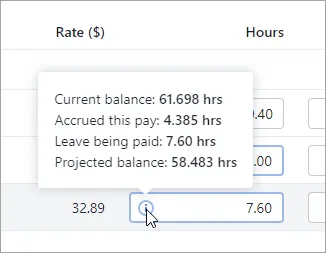
Cashing out annual leave
Cashing out annual leave is when an employee is paid for annual leave without taking the time off work. It's also known as cashing in, cashing up, or selling annual leave.
To cash out annual leave in MYOB, it's a good idea to process a separate pay run just for the cashed out leave. For all the details see Cashing out annual leave.
Adjusting an employee's leave balance
If an employee's leave balance is wrong, you can adjust it. Also, you might want to make sure the leave it set up correctly.
You can adjust an employee's leave balance by recording a zero dollar pay with a leave adjustment value. The employee won't be paid anything, but their leave balance will be corrected. You can also add a note to the pay so the resulting pay slip will clearly show the adjustment you've made. It also provides a record and audit trail of what happened and how you fixed it.
Go to the Create menu and choose Pay run.
For the Pay cycle, choose Unscheduled. This ensures the pay will contain zero hours and amounts.
For the pay dates, choose today's date and click Next.
Select the employee whose leave needs adjusting.
Click the employee to expand their pay.
In the Pay slip message field, enter a note about what you're doing, like "Leave balance reduced by 5 hours".
For the relevant leave accrual, enter the adjustment in the Hours column. For example, if you need to reduce the annual leave balance by 5 hours, enter -5.00 next to Annual Leave Accrual. Here's our example:
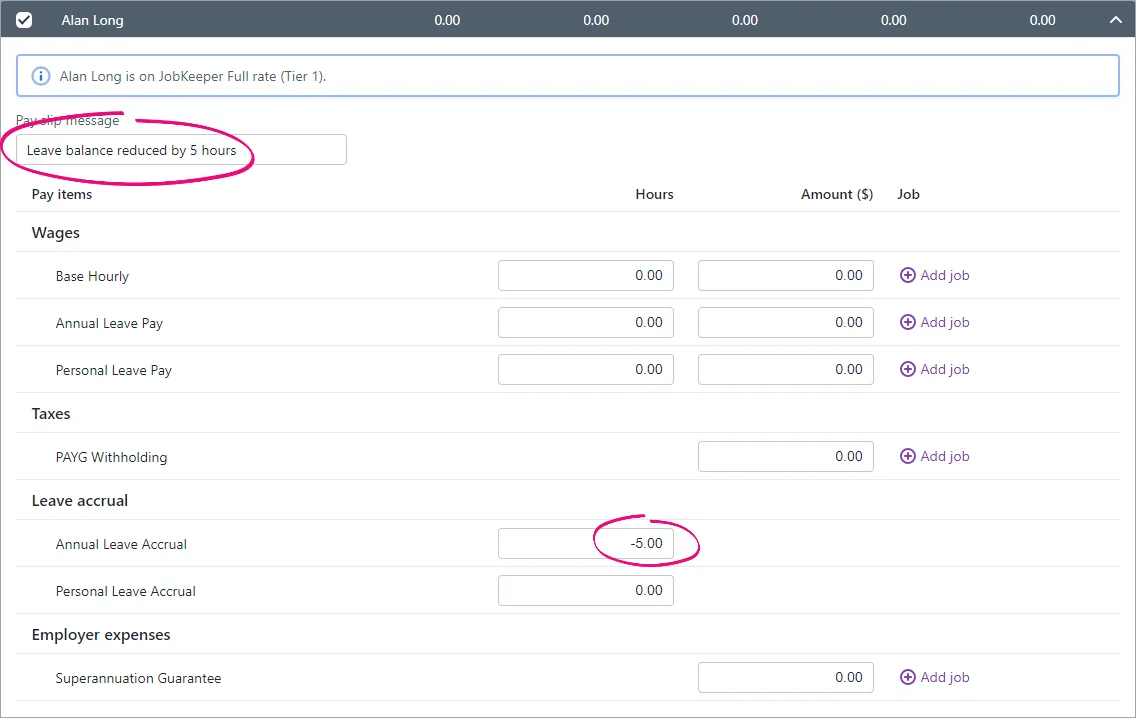
Continue processing the pay as normal. Need a refresher?